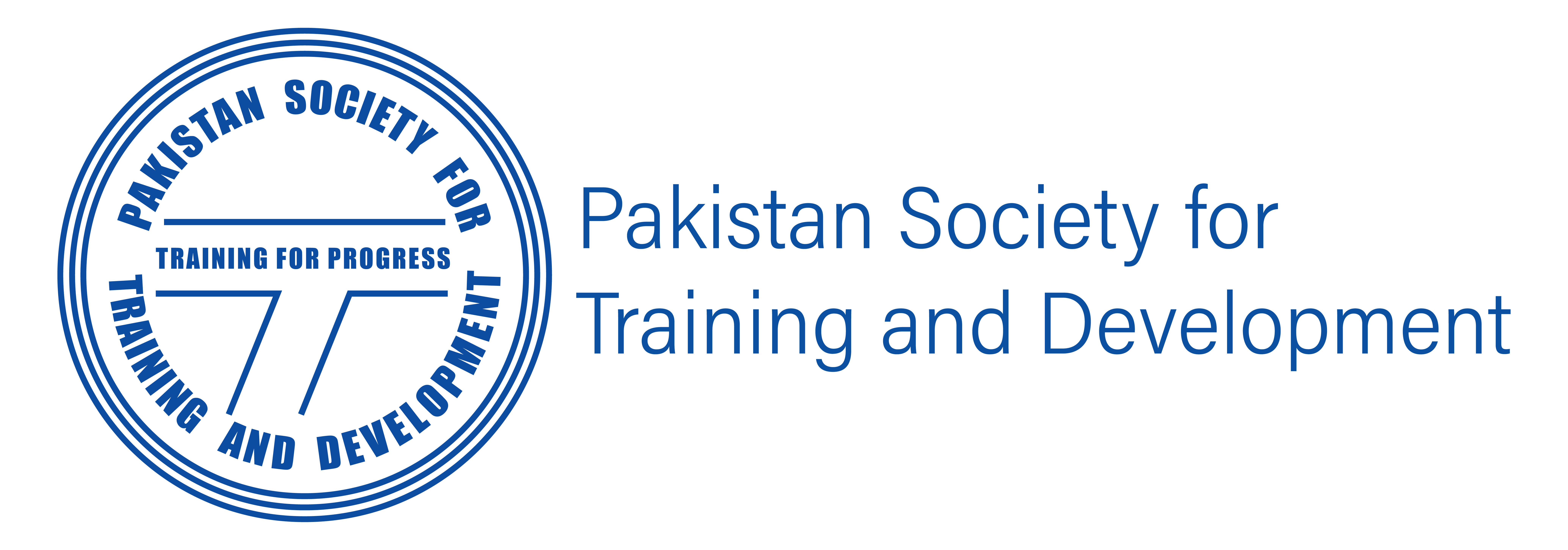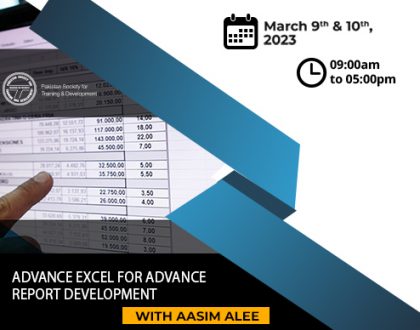Effective Use of EXCEL
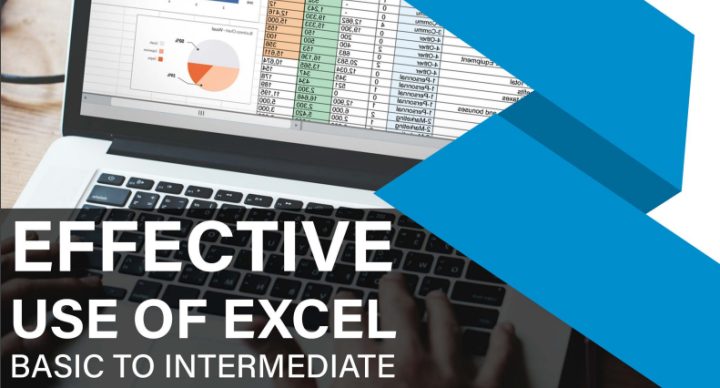
Course Features
Course Details
Introduction:
The course introduces Excel at intermediate level, introducing the new features of Excel. Features covered: calculations tips and tricks, keyboard shortcuts to insert formulas, creating reports with Excel Pivot Tables, presenting reports with charts & graphs, and highlighting data anomalies with conditional formatting, automating tasks using macros & more.
Learning outcomes:
- Introduction, navigation & selection
- Analyzing data with excel aggregate functions
- Worksheet formatting and presentation
- Leveraging formulas and functions
- Managing and analyzing data
- Creating a visual presentation of data
- How to use Data tools in Data Tab
- Managing files and templates
- Automating tasks with macros
Who should attend:
This Training is intended for professionals who need to extend their Excel skills from intermediate to advance level.
Contents:
INTRODUCTION, NAVIGATION & SELECTION
The Spreadsheet Model
- Understanding Excel new interface & features
- Worksheets and their contents
- Tabs, group, commands & their customization
Navigating The Interface
- General navigation
- The Ribbon
- Managing large spreadsheets by zooming
- Using Custom Views
- Manage versions of a workbook
Data Editing
- Modifying cell contents and formats
- Inserting data with AutoFill
- Knowing when to use Paste Special
- Finding and replacing data
- Goto special command to select desired Data
ANALYZING DATA WITH EXCEL AGGREGATE FUNCTIONS
- Summarizing data with Excel Aggregate functions
- SUMIF()
- COUNTIF()
- AVERAGEIF()
WORKSHEET FORMATTING AND PRESENTATION
Initial Formatting
- Configuring cell numeric formats
- Aligning data within cells
- Efficient presentation using the Format Painter
- Fitting cells to data size
Worksheet presentation
- Freezing worksheet areas
- Hiding content in worksheets
- Editing, modifying, and saving templates
Innovative formatting
- Styling cells and sheets with prebuilt styles
- Conditionally formatting cells and data
- Rotating and wrapping text
LEVERAGING FORMULAS AND FUNCTIONS
Formula basics
- Determining the order of operations
- Specifying relative and absolute cell references
- Introducing conditional logic in formulas
- Nesting expressions in formulas
Working with Names & Formulas
- Cell and range names
- Creating and using names
- Managing names
- Keyboard Shortcuts to use Names
- Assigning values to names
- Calculating figures based on conditions
Extending formulas and functions
- Putting strings together with concatenation
- Finding data with a formula: VLOOKUP, HLOOKUP
- Using IFERROR and IFNA functions with VLOOKUP
- Copying and pasting formulas and/or values
- Handling formulas with dates
Auditing worksheet formulas
- Deciphering tagged cells with errors
- Identifying formula error indicators
- Tracing spreadsheet formula errors
MANAGING AND ANALYZING DATA
Managing and Filtering Data using Tables
- Filtering data
- Advanced filtering for complex queries
- Working with tables
- Understanding Table Nomenclature
- Slice & Dice Data with Slicers
Subtotaling and Outlines
- Outlining and subtotals
- Outlining and consolidating data
- Creating Nested subtotals
Condensing and Refining Data with Pivot Table
- Creating multiple reports on sing data set using Pivot Tables
- Sorting, Grouping and filtering Pivot Reports
- Formatting PivotTables
- Creating dynamic Pivot Charts
- Extracting multiple reports with Pivot filter option
- Conditional formatting with PivotTable
CREATING A VISUAL PRESENTATION OF DATA
- Charting your data
- Determining when charts are required
- Adjusting chart layouts, title and labels
- Switching chart type or data source
- Advanced charting techniques
- Chart formatting options
- Combination charts
Highlight Data Anomalies with Conditional Formatting
- Highlight required values with Conditional Formatting
- Analyzing Trends with
- Data bars
- Color Scales
- Icon Sets
DATA TOOLS
Working with Flash Fill
- Flash fill to transform data
- Changing case with flash fill
- Extracting required Text with Flash fill
- Quick analysis to apply Charts, Tables, Sparklines & Formulas
Splitting Text to Columns
- Splitting text form single columns to multiple columns
- Understanding Delimited and Fixed Width transformation
- Converting values formatting using Text to Columns
Validating Data to avoid input Wrong Data
- Controlling the limits of data
- Getting list of values in Drop Down Menu
Remove duplicates values
- Removing duplicates values from a column
- Using multiple columns to remove duplicates
Consolidate multiple data sets
- Creating consolidated reports using multiple tables/sheets/ files
- Creating 3D and static consolidated reports
MANAGING FILES AND TEMPLATES
Managing Workbooks and Worksheets
- Using multiple worksheets and workbooks
- Using multiple workbooks Linking worksheets with 3D formulas
- Linking workbooks
- Managing workbooks
Printing workbooks
- Setting options on the Page Layout tab
- Viewing and adjusting page breaks
- Developing appropriate headers and footers
Working with Templates
- Using Built – In Templates
- Customized your own Workbook & Worksheet Templates
AUTOMATING TASKS WITH MACROS
- Understanding VBA & Editor’s Interface
- Recording Simple Macro for Number Formatting
- Putting your daily tasks in Macro
- Understanding Macro Security
Date:25th and 26thFebruary 2022
Mode:virtual
Time:9:30 am to 12:30 pm
Training Fees: PKR 25,000 /- + GST/-
Further Details:
Email:babar.khan@wordpress-764963-3017117.cloudwaysapps.com/ uzair.tariq@wordpress-764963-3017117.cloudwaysapps.com
Number: 0333-2406753 / 021-35857484/ 03319763144
Click here to Download Flyer
Payment Details:
The cheque will be made under the name of “Pakistan Society for Training and Development” and dispatch it to following address;
Pakistan Society for Training and Development
Plot # TC-3, 34th Street, Khayaban-e-Seher
Phase V, DHA, Karachi 75500.
Cancellation Policy:
PSTD Cancellation Policy – Cancellations made at least 5 working days prior to the program will be refunded 50%. If a booking is canceled in less than 5 working days, no refunds can be given. Cancellations must be confirmed by a letter or email. Substitutions may be made at any time for the same program only. In case of the participant not showing up on the day of the training a replacement can be sent.